In this guide, we will learn how to link your customer account on Discord.
Why link your customer account?
- Get the "Customer" role
- Get access to #Customer-News
- Add an extra port to your game server
- Allow support to quickly get essential informations about your services to help you
- Allow support to send you an access request to your game servers in order to manipulate with you
- Priority support over other members
Link your customer account on Discord
Step 1: Execute the command
Go to the #commands channel of the discord and simply do the command /client in the lounge. Billy will send you by private message the 3 steps to follow. If you don't receive it, activate the PM reception in your Discord settings and do the command again.
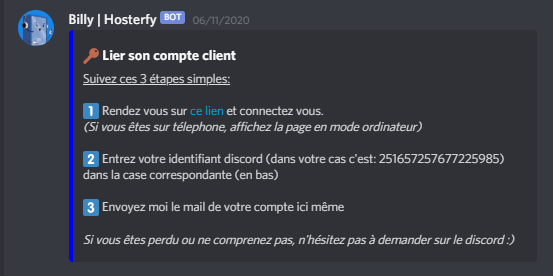
Step 2: Discord ID
As indicated, you need to go to the link that Billy sends you and log in to your customer area.
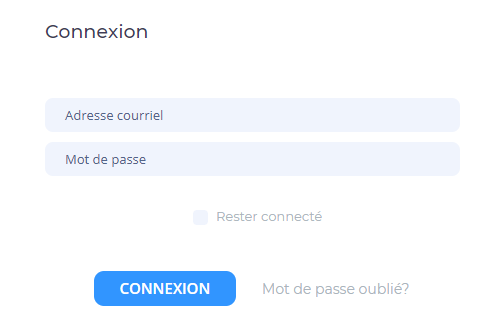
Once logged in, you will be redirected to the "My Informations" page, scroll down to the bottom of the page to find the "Discord ID" box.
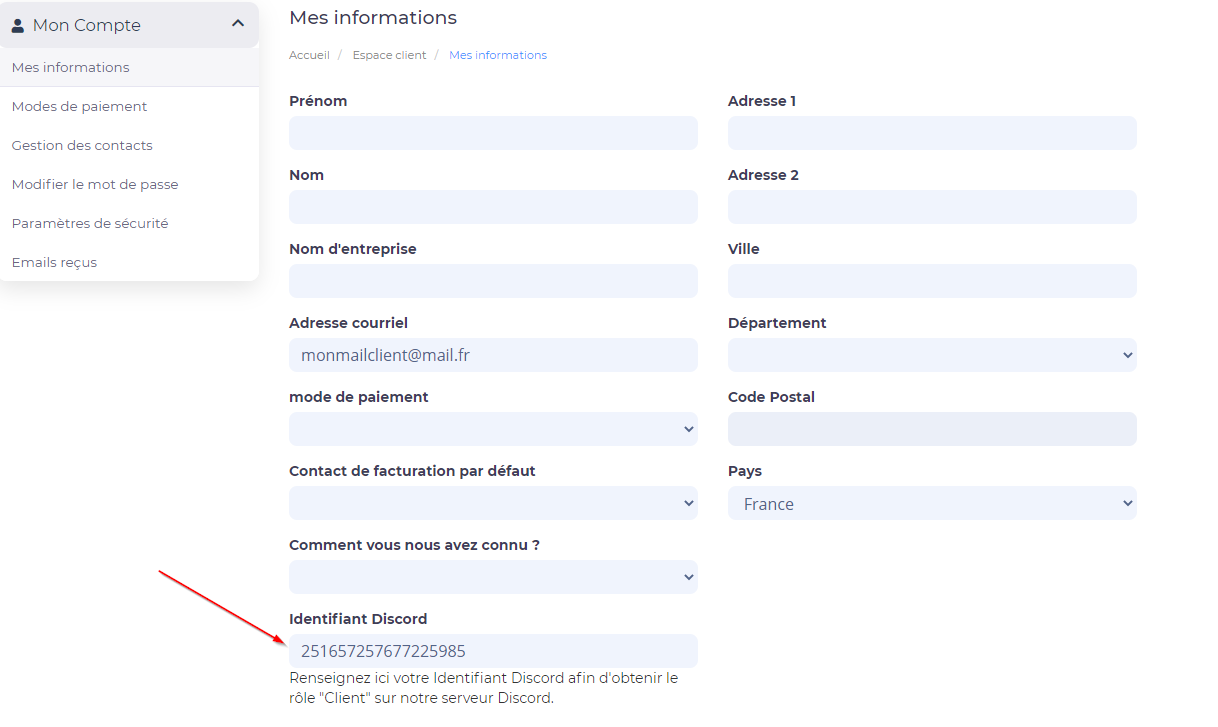
Enter in this box your Discord ID: Billy gives it to you in your PMs "in your case it is: XXXXXXXXXXXXXXXX"
And don't forget to save!
Step 3 : Email client
We are almost there !
Go back to your PM with Billy and go to the 3rd step:
Simply send your customer email in the conversation with him!
If he doesn't answer you : Redo /client in the #commands and send directly the email.
If he answers an error, make sure you have sent the right email address without mistakes, and make sure your discord ID is on this page.
Don't hesitate to ask on our discord if you have a problem !

 Français
Français
 English
English
 Español
Español