Welcome to this guide dedicated to installing Forge on your Minecraft server.
If you are a Minecraft enthusiast and want to explore the possibilities offered by mods, you've come to the right place. Forge is an essential tool for Minecraft servers because it allows for easy installation and management of mods.
1. What is Forge exactly?
Forge is a modloader for Minecraft, it is a tool that allows modifications to the original game. These modifications, called mods, can add new features, new blocks, new items, and even completely transform Minecraft's gameplay.
In this guide, we will explain step by step how to install Forge on your Minecraft server. Whether you are a beginner or have some experience with Minecraft servers, you should be able to follow this guide without difficulty.
2. Download Forge
To install Forge, go to the Forge website and choose the version you want.
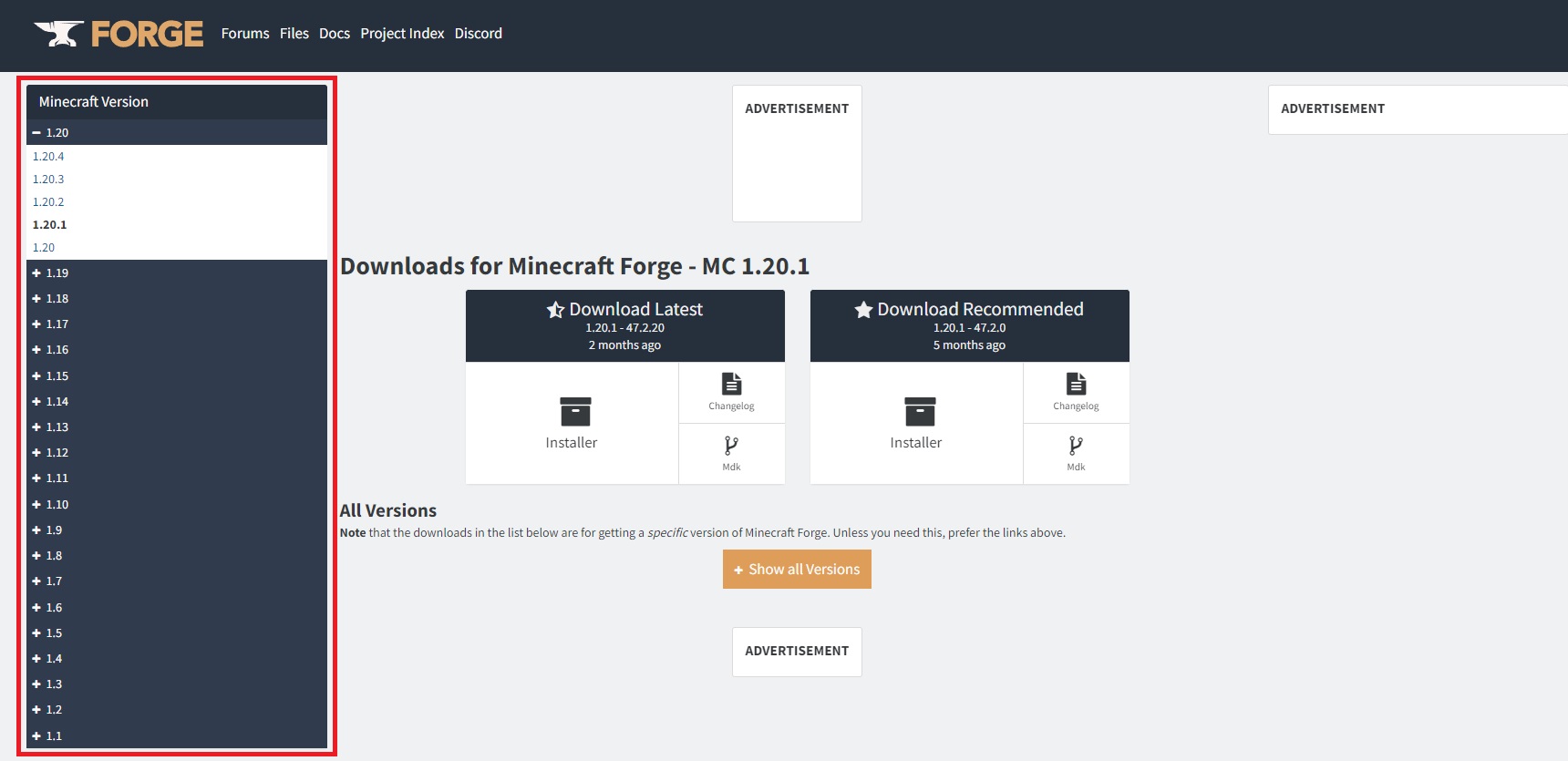
Then, download the Forge version you desire. To display more versions, don't hesitate to use the orange "show all versions" button.
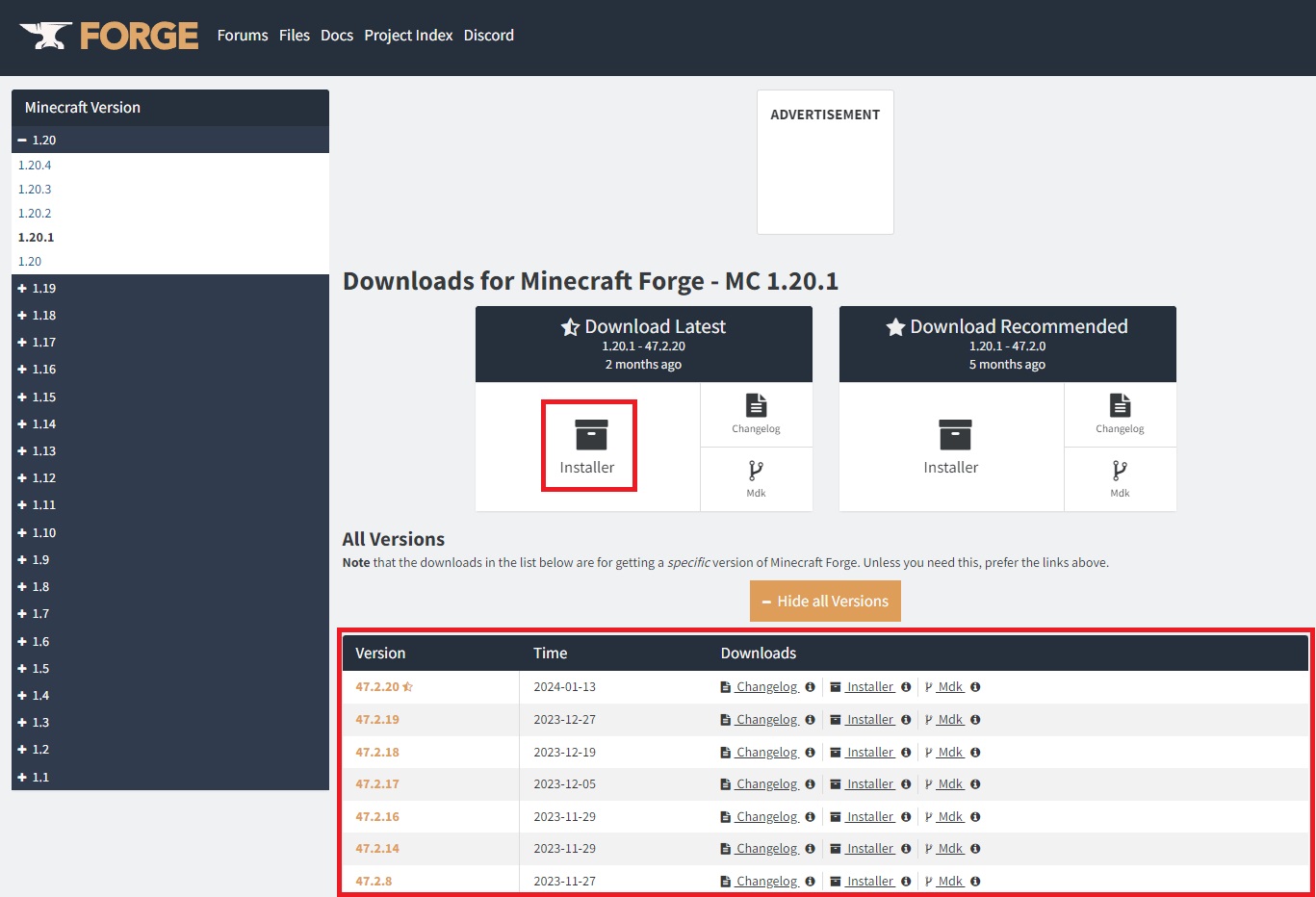
Make sure to download the installer to a location where you can easily find it.
3. Creating the Forge folder via the installer
To start the installation, run the "forge-x.xx.x-xx.x.xx-installer.jar" file that you previously downloaded.
Once the file is launched, make sure to check the "install server" box.
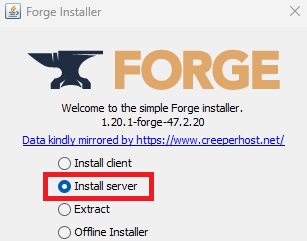
Then, click on the button with the three small dots to select the location where the Forge server files will be downloaded.
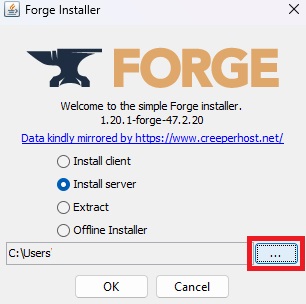
It is recommended to create a temporary folder on your desktop to download the Forge server files. This folder can be deleted once the installation is complete.
To create a new folder, right-click on an empty space in the window, select "New folder" in the context menu that appears, and give a name to the folder (the name is not important).
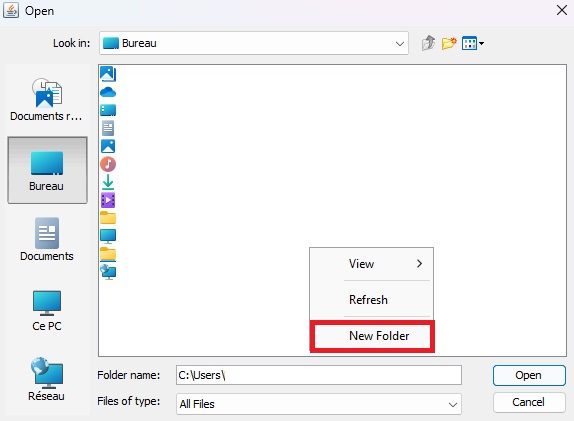
Finally, select the folder you have just created, for this guide, it will be called "TutoForge".
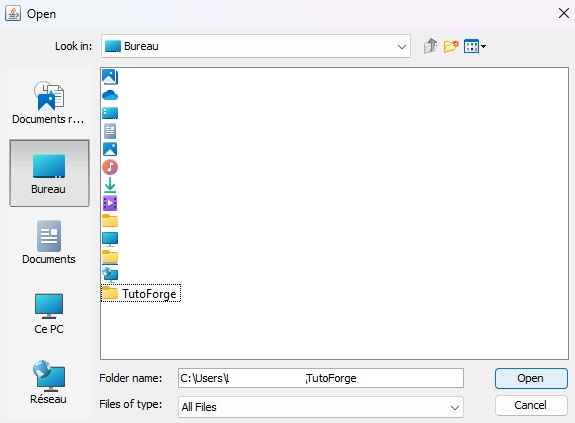
Then click on the "open" button to open this folder.
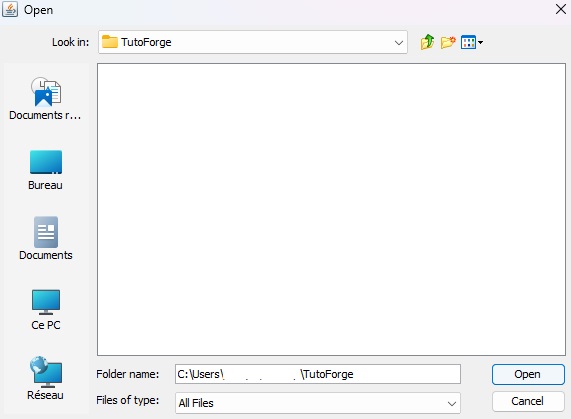
Click on the "Open" button to validate the folder in which Forge will be installed.
To download the Forge server files into the folder you have selected, simply click on the "OK" button.
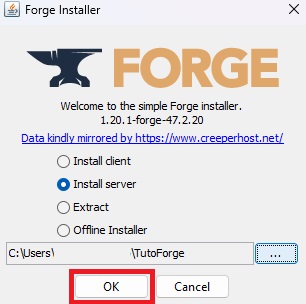
A window similar to this one should appear.
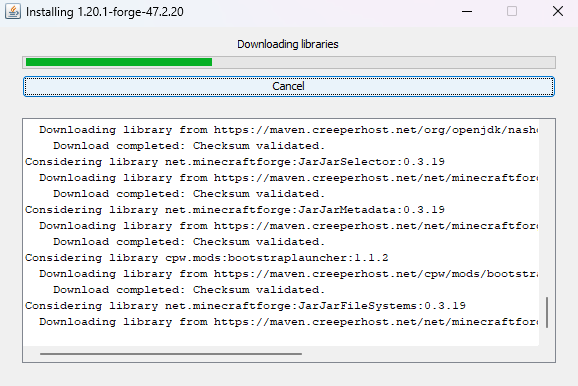
Once the installation is complete, a window will appear to confirm that the installation was successful. Simply click "OK" and there you go, Forge is correctly installed!
4. Modifying Forge files
Open the folder you created previously, in this guide it is called "TutoForge" and it should be located on your desktop. You should see the Forge server files inside.
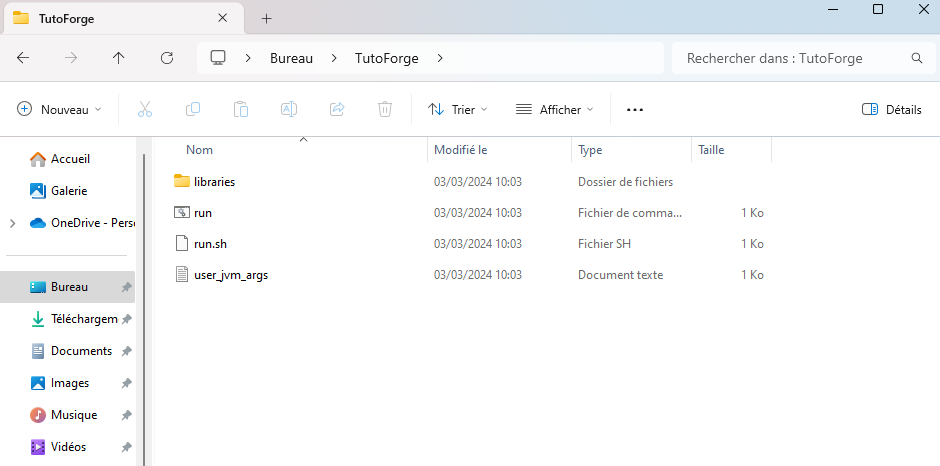
Go to the "libraries\net\minecraftforge\forge[your version]" folder.
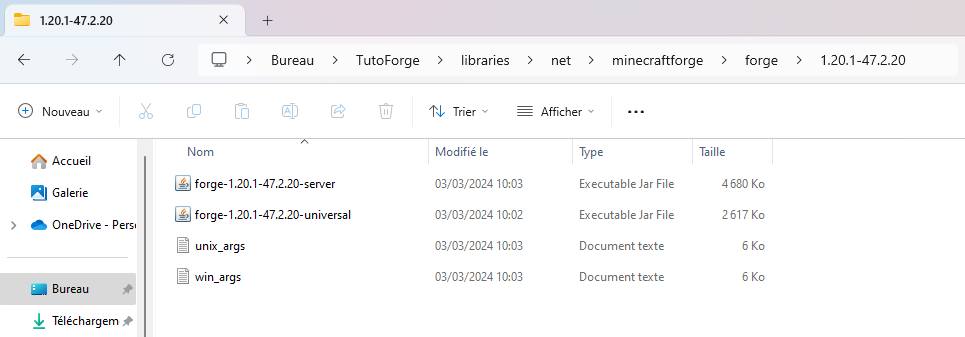
Then, drag the "unix_args" file to the root folder, which is "TutoForge".
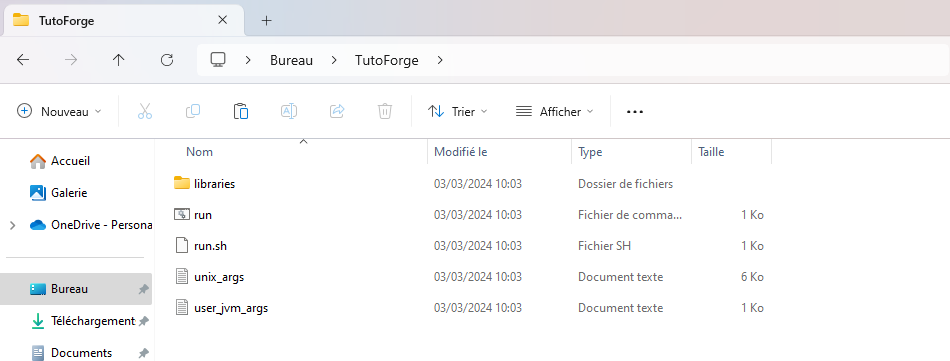
Delete the two "run" and "user_jvm_args" files.
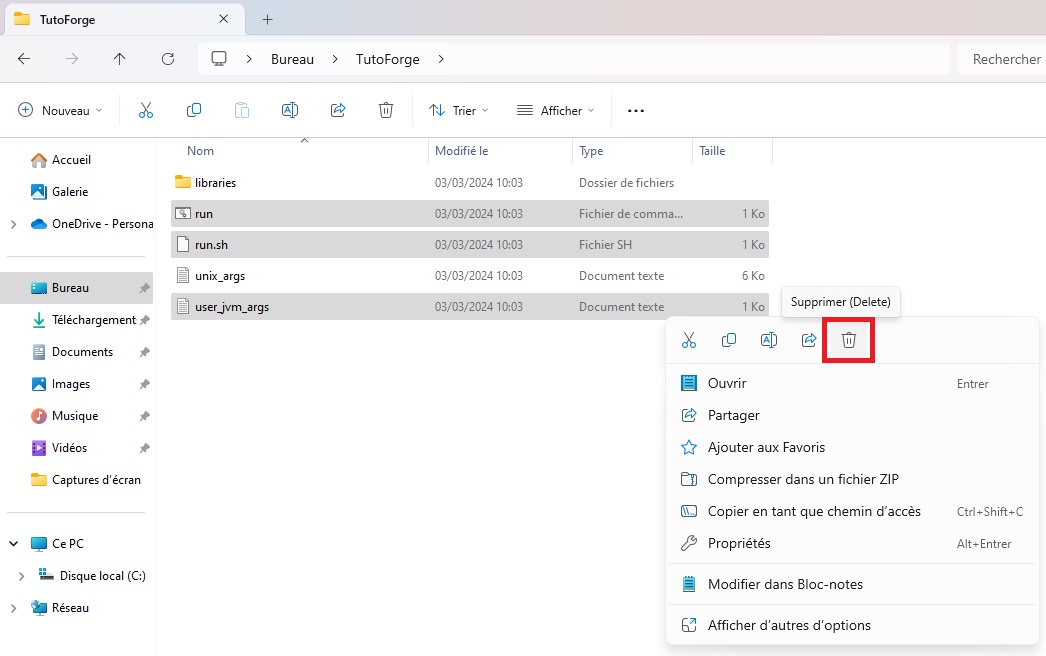
If you have followed all the previous steps correctly, you should have this:
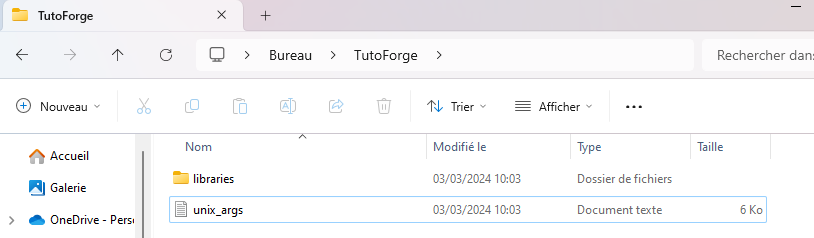
5. Starting Forge on your Minecraft server
To start Forge, you will need to access your server's files. Go to your server's panel and click on the "File Management" tab. Then, click on the "SFTP" button to access your server's files via SFTP (you will need a software like WinSCP to connect).

To connect to your server via WinSCP, you will need the following information:
- Server address
- Username
- Password: make sure you have set a password for your server, otherwise create one before continuing
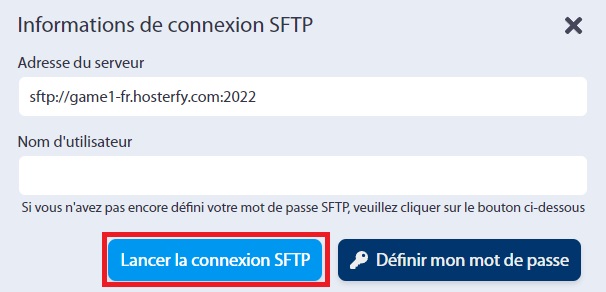
Enter this information into WinSCP, then click "Connect" to connect to your server.
Once connected, you will see your server's files in the right-hand window. Delete all the content of your server to then transfer the Forge server files that you have downloaded and modified previously onto your server.
To transfer the files, select them in the left-hand window (your local computer) and drag them to the right-hand window (your server). If the operation was performed correctly, you should have a result like this:

Once the files have been transferred, you can close WinSCP and return to your server's panel to start the server.
That's it! You have now installed Forge on your Minecraft server. You can now start your server and begin playing with your favorite mods!

 Français
Français
 Deutsche
Deutsche
 Español
Español